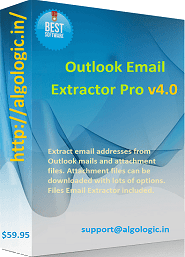Outlook Email Address Extractor Pro
Outlook Email Extractor Pro - A best email address extractor software for Microsoft Outlook to extract email address and sender name from Outlook emails. It extracts email addresses from attachment documents of Outlook emails. Outlook attachments document (ALL or selected) can be saved in computer. It can extract email addresses from offline document files of many file formats available in Outlook or computer.
Outlook Email Extractor Pro is robust software to extract email address from Outlook mail body, subject, sender and Outlook attachment files. It removes duplicate email address to provide only required email addresses list from Outlook.
Step 1: Close Microsoft Outlook (if opened). Start Outlook Email Extractor Pro => select Outlook profile from "Profile" dialog that would open just on start Outlook Email Extractor Pro v4.0 (Image-1). If you are unable to see "Profile" dialog, Please check in Taskbar (Image-2).
License window would not be opened if you registered the software license. You can close the window.
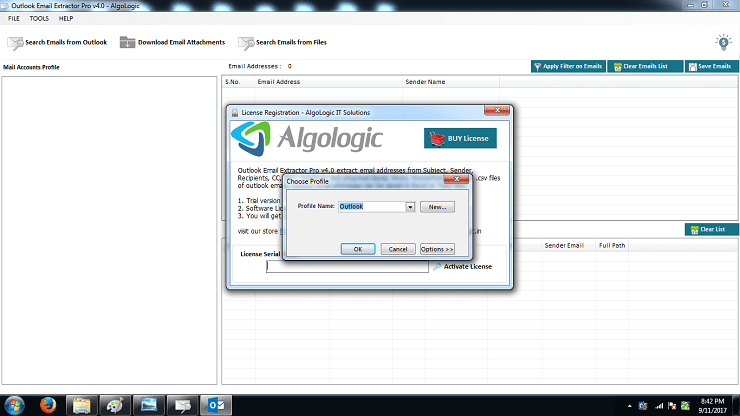
Image-1
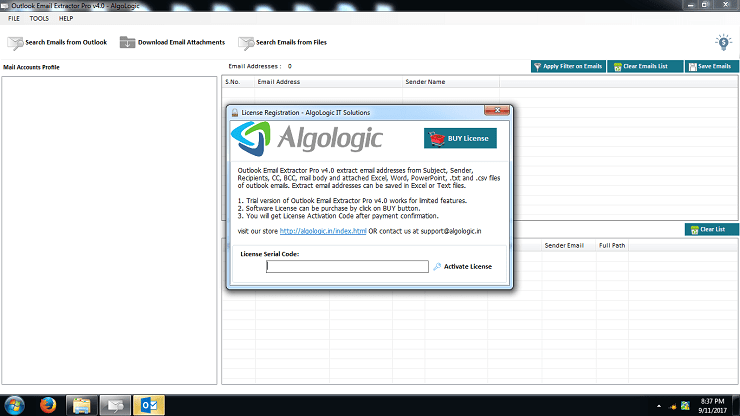
Image-2
Step 2:
On selection of an Outlook profile, All mail folders of Outlook filled in left pane in tree structure
(Image-3).
You can checked-unchecked any mail folder(s) from which you want to extract email addresses or download attachments.
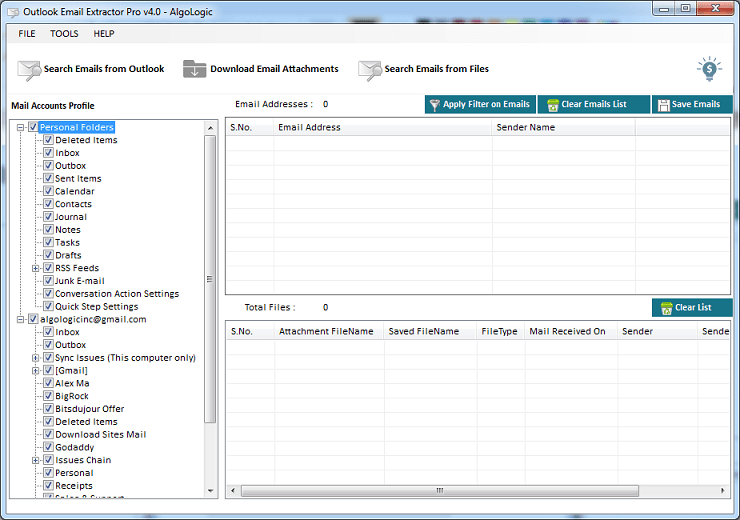
Image-3
Step 3: Extract Email Addresses from Outlook Emails and Attachment files.
Click on "Search Emails from Outlook" button => Attachment files setting dialog would open. Here you can set file types and location to save attachment files to extract email addresses from attachment files (Image-4).
Now click on "Continue" button to start extract email addresses process (Image-5).
If Microsoft Outlook ask for access, Please Allow Access for maximum time (Image-6).
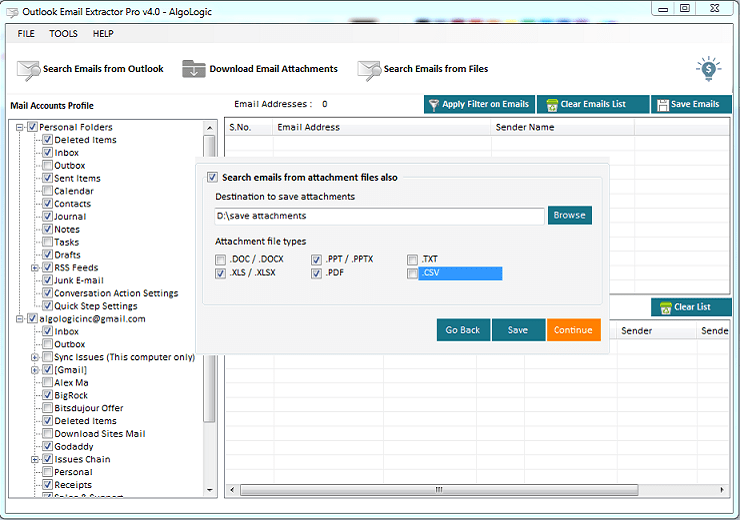
Image-4
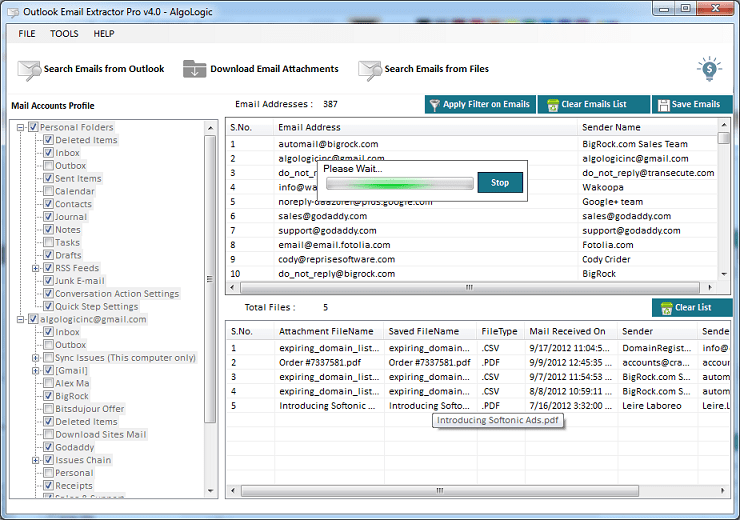
Image-5
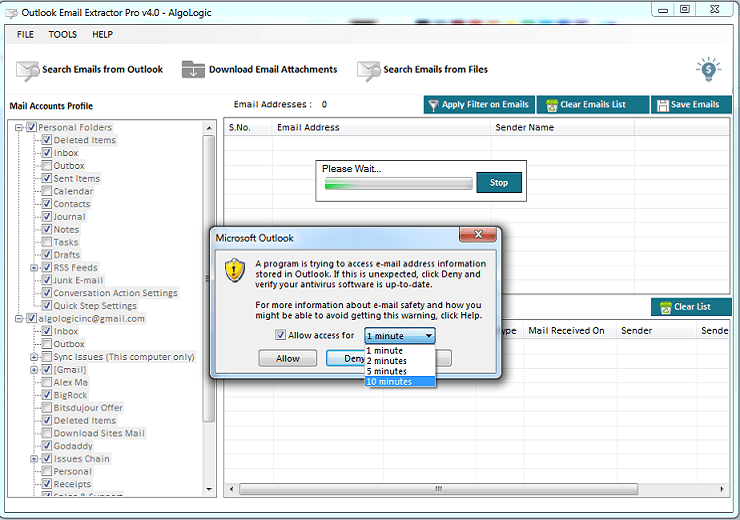
Image-6
Step 4: Save Outlook Attachment files.
Click on "Download Email Attachments" button => Attachment files setting dialog would open. Here you can set file types and location to save attachment files
(Image-7).
Once you finalize the file types and location, click on "Continue" button to start download attachment files of selected file types from Outlook emails (Image-8). If Microsoft Outlook ask for access, Please Allow Access for maximum time
(Image-6).
In trial version, The software can download only two files from Outlook emails but shows all attachment files information.
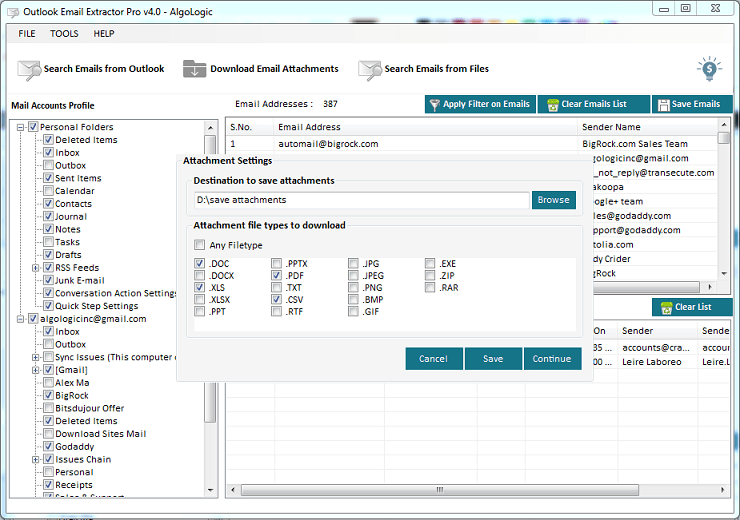
Image-7
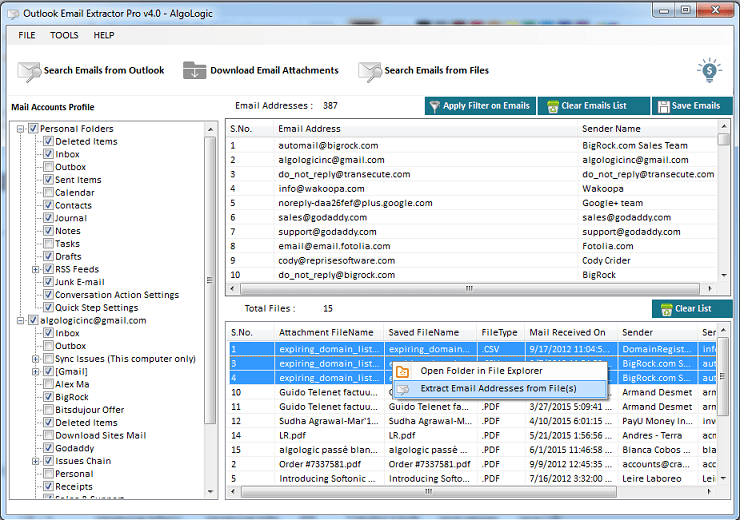
Image-8
Step 5: Extract Email Addresses from Selected Files.
Select file(s) from downloaded files list from Outlook email attachments => Right Mouse Click (Image-8) => click on "Extract Email Addresses from File(s)" menu. Or click on "Search Emails from Files" button. => A window would open having option to Add Files / Add Files from Folder (Image-9).
Once required files added to the list, click on "Start Search Emails" button. It would extract all email addresses from files (Image-12).
Extracted email addresses can be saved with sender's name in Excel / CSV / TXT files.
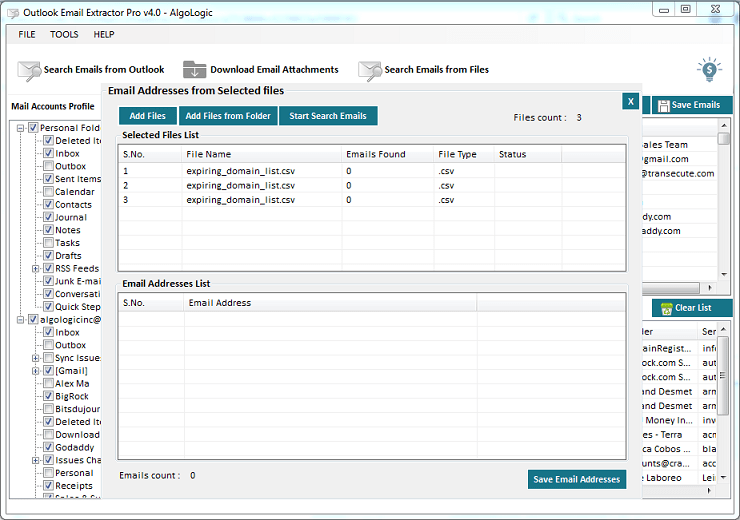
Image-9
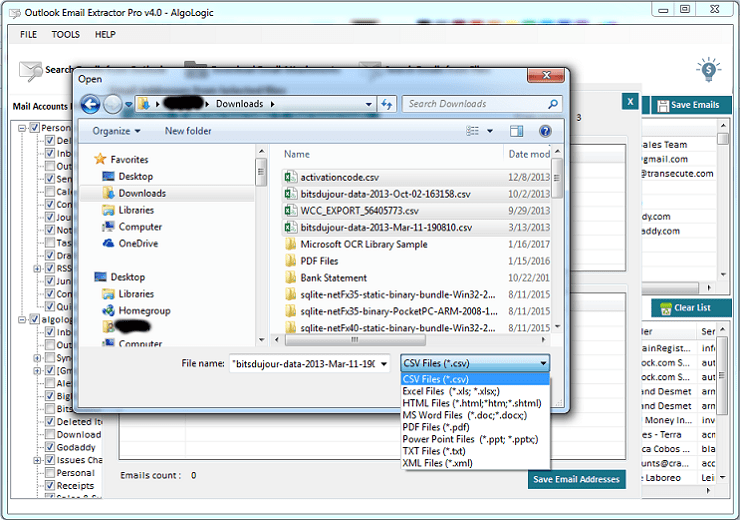
Image-10
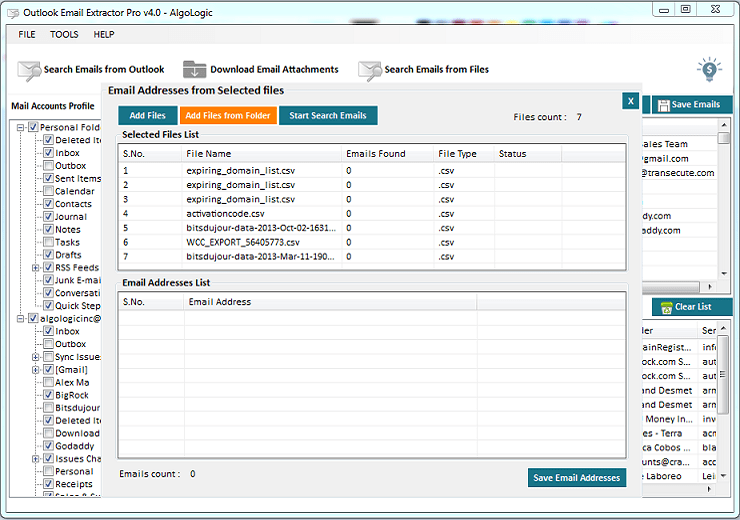
Image-11
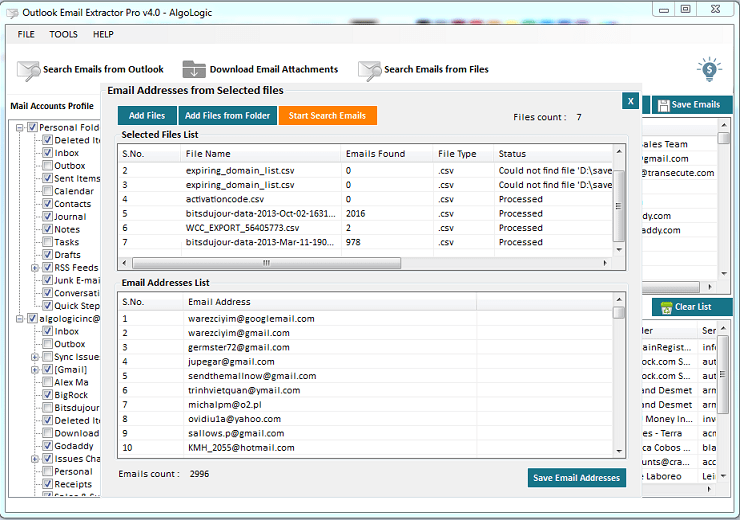
Image-12
Apply Filter on Extracted Email Addresses list.
With the help of filters, you can display or remove email addresses having keywords in email addresses
(Image-13).
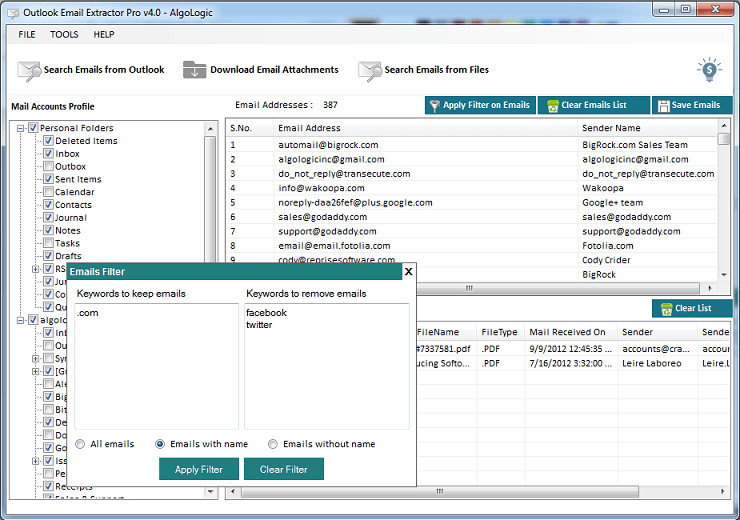
Image-13
Software License Registration.
After payment done, you would receive a license serial code that can be entered into registration window => click on "Activate License" button. On successful license registration you would be able to use full featured software
(Image-14).
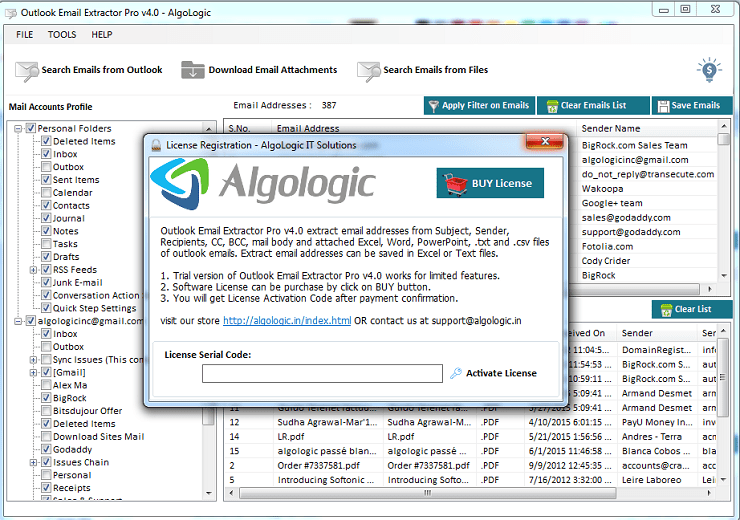
Image-14
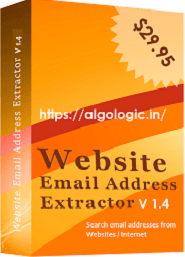
Website Email Extractor is a fast online email address search software for website. Extract email address from website and links found in websites. It is best website email address grabber software to collect valid email addresses online in few seconds.
View Detail →